West Manifests¶
This page contains detailed information about west’s multiple repository model
and manifest files. For API documentation on the west.manifest module, see
West APIs. For a more general introduction and command
overview, see Multiple Repository Management.
Multiple Repository Model¶
West’s view of the repositories in a west installation, and their history, looks like the following figure (though some parts of this example are specific to upstream Zephyr’s use of west):
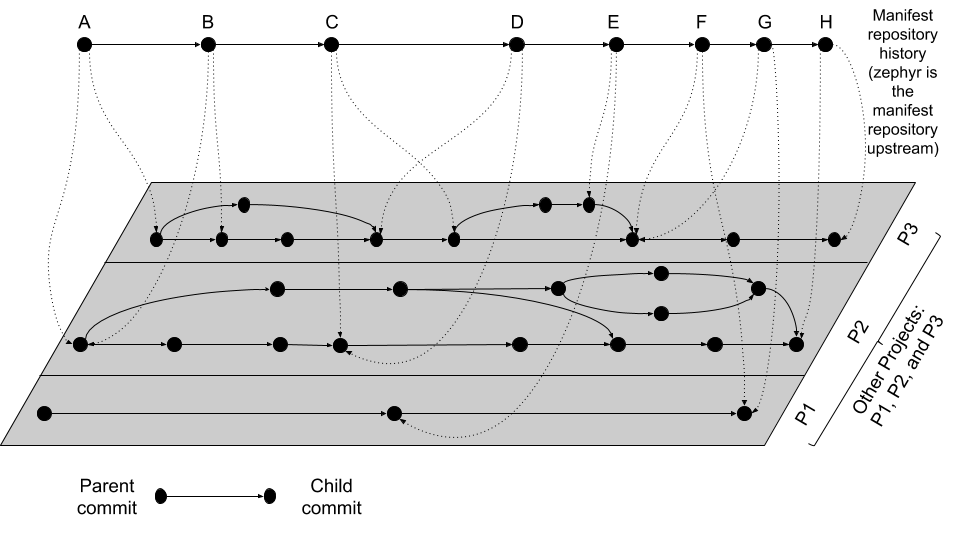
West multi-repo history
The history of the manifest repository is the line of Git commits which is “floating” on top of the gray plane. Parent commits point to child commits using solid arrows. The plane below contains the Git commit history of the repositories in the installation, with each project repository boxed in by a rectangle. Parent/child commit relationships in each repository are also shown with solid arrows.
The commits in the manifest repository (again, for upstream Zephyr this is the zephyr repository itself) each have a manifest file. The manifest file in each commit specifies the corresponding commits which it expects in each of the project repositories. This relationship is shown using dotted line arrows in the diagram. Each dotted line arrow points from a commit in the manifest repository to a corresponding commit in a project repository.
Notice the following important details:
Projects can be added (like
P1between manifest repository commitsDandE) and removed (P2between the same manifest repository commits)Project and manifest repository histories don’t have to move forwards or backwards together:
P2stays the same fromA → B, as doP1andP3fromF → G.P3moves forward fromA → B.P3moves backward fromC → D.
One use for moving backward in project history is to “revert” a regression by going back to a revision before it was introduced.
Project repository commits can be “skipped”:
P3moves forward multiple commits in its history fromB → C.In the above diagram, no project repository has two revisions “at the same time”: every manifest file refers to exactly one commit in the projects it cares about. This can be relaxed by using a branch name as a manifest revision, at the cost of being able to bisect manifest repository history.
Manifest Files¶
A west manifest is a YAML file named west.yml. Manifests have two
top-level “sections”, west and manifest, like this:
west:
# contents of west section
manifest:
# contents of manifest section
In YAML terms, the manifest file contains a mapping, with two keys relevant to
west at top level. These keys are the scalar strings west and
manifest. Their contents are described next.
West Section¶
Note
Support for this feature will be removed in a future version of west, when the west repository is no longer cloned into the installation.
The west section specifies the URL and revision of the west repository
which is cloned into the installation. For example:
west:
url: https://example.com/west
revision: v0.5.6
This specifies cloning the west repository from URL
https://example.com/west (any URL accepted by git clone will work), at
revision v0.5.6. The revision can be a Git branch, tag, or SHA.
That is, the west section also contains a mapping, with permitted keys url
and revision. These specify the fetch URL and Git revision for the west
repository to clone into the installation, as described in
West Structure. If not given, the default URL is
https://github.com/zephyrproject-rtos/west, and the default revision is
master.
The file west-schema.yml in the west source code repository contains a
pykwalify schema for this section’s contents.
Manifest Section¶
This is the main section in the manifest file. There are four subsections:
defaults, remotes, projects, and self. In YAML terms, the value
of the manifest key is also a mapping, with these “subsections” as keys.
For example:
manifest:
defaults:
# contents of defaults subsection
remotes:
# contents of remotes subsection
projects:
# contents of projects subsection
self:
# contents of self subsection
The remotes and projects subsections are the only mandatory ones, so
we’ll cover them first.
The remotes subsection contains a sequence which specifies the base URLs
where projects can be fetched from. Each sequence element has a name and a “URL
base”. These are used to form the complete fetch URL for each project. For
example:
manifest:
# [...]
remotes:
- name: remote1
url-base: https://example.com/base1
- name: remote2
url-base: https://example.com/base2
Above, two remotes are given, with names remote1 and remote2. Their URL
bases are respectively https://example.com/base1 and
https://example.com/base2. You can use SSH URL bases as well; for example,
you might use git@example.com:base1 if remote1 supported Git over SSH
as well. Anything acceptable to Git will work.
The projects subsection contains a sequence describing the
project repositories in the west installation. Each project has a
name and a remote; the project’s name is appended to the remote URL
base to form the Git fetch URL west uses to clone the project and keep
it up to date. Here is a simple example; we’ll assume the remotes
given above.
manifest:
# [...]
projects:
- name: proj1
remote: remote1
path: extra/project-1
- name: proj2
remote: remote1
revision: v1.3
- name: proj3
remote: remote2
revision: abcde413a111
This example has three projects:
proj1has remoteremote1, so its Git fetch URL ishttps://example.com/base1/proj1(note that west adds the/between the URL base and project name). This project will be cloned at pathextra/project-1relative to the west installation’s root directory. Since the project has norevision, the current tip of themasterbranch will be checked out as a detachedHEAD.proj2has the same remote, so its fetch URL ishttps://example.com/base1/proj2. Since the project has nopathspecified, it will be cloned atproj2(i.e. a project’snameis used as its defaultpath). The commit pointed to by thev1.3tag will be checked out.proj3has fetch URLhttps://example.com/base2/proj3and will be cloned at pathproj3. Commitabcde413a111will be checked out.
Each element in the projects sequence can contain the following keys. Some
of the description refers to the defaults subsection, which will be
described next.
name: Mandatory, the name of the project. The fetch URL is formed as remote url-base + ‘/’ +name. The name cannot be one of the reserved values “west” and “manifest”.remote: The name of the project’s remote. If not given, theremotevalue in thedefaultssubsection is tried next. If both are missing, the manifest is invalid.revision: Optional. The current project revision used bywest update. If not given, the value from thedefaultssubsection will be used if present. If both are missing,masteris used. A project revision can be a branch, tag, or SHA. The names of unqualified branch and tag revisions are fetched as-is. For qualified refs, likerefs/heads/foo, the last component (foo) is used.path: Optional. Where to clone the repository locally. If missing, it’s cloned in the west installation’s root subdirectory given by the project’s name.clone-depth: Optional. If given, a positive integer which creates a shallow history in the cloned repository limited to the given number of commits.west-commands: Optional. If given, a relative path to a YAML file within the project which describes additional west commands provided by that project. This file is namedwest-commands.ymlby convention. See Extensions for details.
The defaults subsection can provide default values for project-related
values. In particular, the default remote name and revision can be specified
here. Another way to write the same manifest we have been describing so far
using defaults is:
manifest:
defaults:
remote: remote1
revision: v1.3
remotes:
- name: remote1
url-base: https://example.com/base1
- name: remote2
url-base: https://example.com/base2
projects:
- name: proj1
path: extra/project-1
revision: master
- name: proj2
- name: proj3
remote: remote2
revision: abcde413a111
Finally, the self subsection can be used to control the behavior of the
manifest repository itself. Its value is a map with the following keys:
path: Optional. The path to clone the manifest repository into, relative to the west installation’s root directory. If not given, the basename of the path component in the manifest repository URL will be used by default. For example, if the URL ishttps://example.com/project-repo, the manifest repository would be cloned to the directoryproject-repo.west-commands: Optional. This is analogous to the same key in a project sequence element.
As an example, let’s consider this snippet from the zephyr repository’s
west.yml:
manifest:
# [...]
self:
path: zephyr
west-commands: scripts/west-commands.yml
This ensures that the zephyr repository is cloned into path zephyr, though
as explained above that would have happened anyway if cloning from the default
manifest URL, https://github.com/zephyrproject-rtos/zephyr. Since the
zephyr repository does contain extension commands, its self entry declares
the location of the corresponding west-commands.yml relative to the
repository root.
The pykwalify schema manifest-schema.yml in the west source code
repository is used to validate the manifest section.