nRF9131 EK
Overview
The nRF9131 EK (PCA10165) is a single-board evaluation kit for the nRF9131 SiP
for DECT NR+ and LTE-M/NB-IoT with GNSS.
The nrf9131ek/nrf9131 board configuration provides support for the Nordic Semiconductor nRF9131 ARM
Cortex-M33F CPU with ARMv8-M Security Extension and the following devices:
ADC
CLOCK
FLASH
GPIO
I2C
MPU
NVIC
PWM
RTC
Segger RTT (RTT Console)
SPI
UARTE
WDT
IDAU
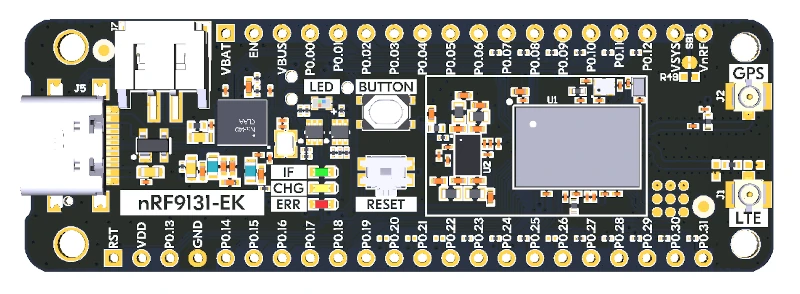
nRF9131 EK (Credit: Nordic Semiconductor)
The Nordic Semiconductor TechDocs [2] will soon contain the processor’s information and the datasheet.
Hardware
nRF9131 EK has two external oscillators. The frequency of the slow clock is 32.768 kHz. The frequency of the main clock is 32 MHz.
Supported Features
The nrf9131ek/nrf9131 board configuration supports the following
hardware features:
Interface |
Controller |
Driver/Component |
|---|---|---|
ADC |
on-chip |
adc |
CLOCK |
on-chip |
clock_control |
FLASH |
on-chip |
flash |
GPIO |
on-chip |
gpio |
I2C(M) |
on-chip |
i2c |
MPU |
on-chip |
arch/arm |
NVIC |
on-chip |
arch/arm |
PWM |
on-chip |
pwm |
RTC |
on-chip |
system clock |
RTT |
Segger |
console |
SPI(M/S) |
on-chip |
spi |
SPU |
on-chip |
system protection |
UARTE |
on-chip |
serial |
WDT |
on-chip |
watchdog |
Connections and IOs
LED
LED (red) = P0.29
LED (green) = P0.30
LED (blue) = P0.31
Security components
Programming and Debugging
nrf9131ek/nrf9131 supports the Armv8m Security Extension, and by default boots
in the Secure state.
Building Secure/Non-Secure Zephyr applications with Arm® TrustZone®
Applications on the nRF9131 may contain a Secure and a Non-Secure firmware image. The Secure image can be built using either Zephyr or Trusted Firmware M [3] (TF-M). Non-Secure firmware images are always built using Zephyr. The two alternatives are described below.
Note
By default the Secure image for nRF9131 is built using TF-M.
Building the Secure firmware using Zephyr
The process requires the following steps:
Build the Secure Zephyr application using
-DBOARD=nrf9131ek/nrf9131andCONFIG_TRUSTED_EXECUTION_SECURE=yin the application project configuration file.Build the Non-Secure Zephyr application using
-DBOARD=nrf9131ek/nrf9131/ns.Merge the two binaries together.
Building the Secure firmware with TF-M
The process to build the Secure firmware image using TF-M and the Non-Secure firmware image using Zephyr requires the following action:
Build the Non-Secure Zephyr application using
-DBOARD=nrf9131ek/nrf9131/ns. To invoke the building of TF-M the Zephyr build system requires the Kconfig optionBUILD_WITH_TFMto be enabled, which is done by default when building Zephyr as a Non-Secure application. The Zephyr build system will perform the following steps automatically:Build the Non-Secure firmware image as a regular Zephyr application
Build a TF-M (secure) firmware image
Merge the output binaries together
Optionally build a bootloader image (MCUboot)
Note
Depending on the TF-M configuration, an application DTS overlay may be required, to adjust the Non-Secure image Flash and SRAM starting address and sizes.
When building a Secure/Non-Secure application, the Secure application will have to set the IDAU (SPU) configuration to allow Non-Secure access to all CPU resources utilized by the Non-Secure application firmware. SPU configuration shall take place before jumping to the Non-Secure application.
Building a Secure only application
Build the Zephyr app in the usual way (see Building an Application
and Run an Application), using -DBOARD=nrf9131ek/nrf9131.
Flashing
Follow the instructions in the Nordic nRF5x Segger J-Link page to install and configure all the necessary software. Further information can be found in Flashing. Then build and flash applications as usual (see Building an Application and Run an Application for more details).
Here is an example for the Hello World application.
First, run your favorite terminal program to listen for output.
$ minicom -D <tty_device> -b 115200
Replace <tty_device> with the port where the nRF9131 EK
can be found. For example, under Linux, /dev/ttyACM0.
Then build and flash the application in the usual way.
# From the root of the zephyr repository
west build -b nrf9131ek/nrf9131 samples/hello_world
west flash
Debugging
Refer to the Nordic nRF5x Segger J-Link page to learn about debugging Nordic boards with a Segger IC.