XIAO ESP32S3
Overview
Seeed Studio XIAO ESP32S3 is an IoT mini development board based on the Espressif ESP32-S3 WiFi/Bluetooth dual-mode chip.
For more details see the Seeed Studio XIAO ESP32S3 [3] wiki page.

XIAO ESP32S3
Hardware
This board is based on the ESP32-S3 with 8MB of flash, WiFi and BLE support. It has an USB-C port for programming and debugging, integrated battery charging and an U.FL external antenna connector. It is based on a standard XIAO 14 pin pinout.
ESP32-S3 is a low-power MCU-based system on a chip (SoC) with integrated 2.4 GHz Wi-Fi and Bluetooth® Low Energy (Bluetooth LE). It consists of high-performance dual-core microprocessor (Xtensa® 32-bit LX7), a low power coprocessor, a Wi-Fi baseband, a Bluetooth LE baseband, RF module, and numerous peripherals.
Supported Features
Current Zephyr’s XIAO ESP32S3 board supports the following features:
Interface |
Controller |
Driver/Component |
|---|---|---|
UART |
on-chip |
serial port |
GPIO |
on-chip |
gpio |
PINMUX |
on-chip |
pinmux |
USB-JTAG |
on-chip |
hardware interface |
SPI Master |
on-chip |
spi |
TWAI/CAN |
on-chip |
can |
ADC |
on-chip |
adc |
Timers |
on-chip |
counter |
Watchdog |
on-chip |
watchdog |
TRNG |
on-chip |
entropy |
LEDC |
on-chip |
pwm |
MCPWM |
on-chip |
pwm |
PCNT |
on-chip |
qdec |
GDMA |
on-chip |
dma |
Connections and IOs
The board uses a standard XIAO pinout, the default pin mapping is the following:
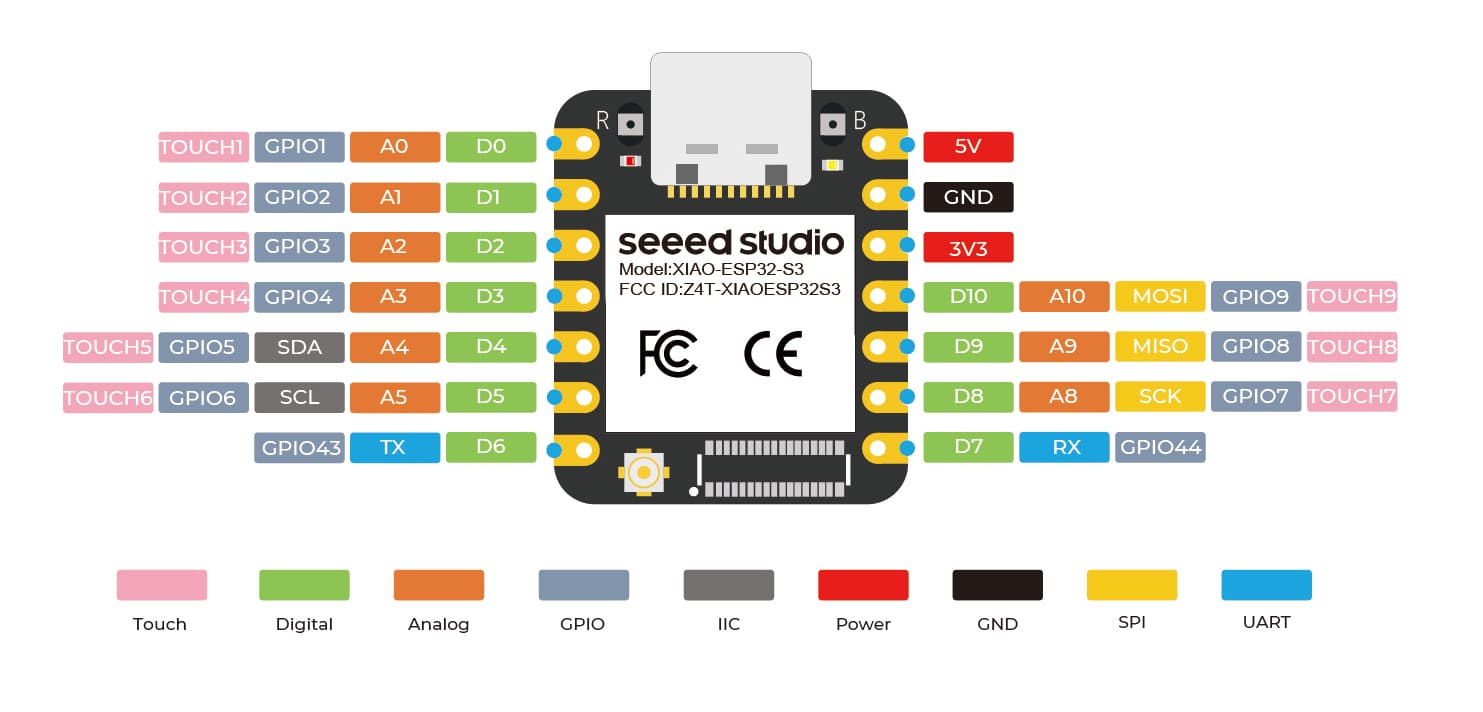
XIAO ESP32S3 Pinout
Prerequisites
Espressif HAL requires WiFi and Bluetooth binary blobs in order work. Run the command below to retrieve those files.
west blobs fetch hal_espressif
Note
It is recommended running the command above after west update.
Building & Flashing
Simple boot
The board could be loaded using the single binary image, without 2nd stage bootloader. It is the default option when building the application without additional configuration.
Note
Simple boot does not provide any security features nor OTA updates.
MCUboot bootloader
User may choose to use MCUboot bootloader instead. In that case the bootloader must be build (and flash) at least once.
There are two options to be used when building an application:
Sysbuild
Manual build
Note
User can select the MCUboot bootloader by adding the following line to the board default configuration file.
CONFIG_BOOTLOADER_MCUBOOT=y
Sysbuild
The sysbuild makes possible to build and flash all necessary images needed to bootstrap the board with the ESP32 SoC.
To build the sample application using sysbuild use the command:
west build -b xiao_esp32s3 --sysbuild samples/hello_world
By default, the ESP32 sysbuild creates bootloader (MCUboot) and application images. But it can be configured to create other kind of images.
Build directory structure created by sysbuild is different from traditional Zephyr build. Output is structured by the domain subdirectories:
build/
├── hello_world
│ └── zephyr
│ ├── zephyr.elf
│ └── zephyr.bin
├── mcuboot
│ └── zephyr
│ ├── zephyr.elf
│ └── zephyr.bin
└── domains.yaml
Note
With --sysbuild option the bootloader will be re-build and re-flash
every time the pristine build is used.
For more information about the system build please read the Sysbuild (System build) documentation.
Manual build
During the development cycle, it is intended to build & flash as quickly possible. For that reason, images can be build one at a time using traditional build.
The instructions following are relevant for both manual build and sysbuild. The only difference is the structure of the build directory.
Note
Remember that bootloader (MCUboot) needs to be flash at least once.
Build and flash applications as usual (see Building an Application and Run an Application for more details).
# From the root of the zephyr repository
west build -b xiao_esp32s3/esp32s3/procpu samples/hello_world
The usual flash target will work with the xiao_esp32s3 board
configuration. Here is an example for the Hello World
application.
# From the root of the zephyr repository
west build -b xiao_esp32s3/esp32s3/procpu samples/hello_world
west flash
Open the serial monitor using the following command:
west espressif monitor
After the board has automatically reset and booted, you should see the following message in the monitor:
***** Booting Zephyr OS vx.x.x-xxx-gxxxxxxxxxxxx *****
Hello World! xiao_esp32s3
Debugging
ESP32-S3 support on OpenOCD is available upstream as of version 0.12.0. Download and install OpenOCD from OpenOCD [2].
ESP32-S3 has a built-in JTAG circuitry and can be debugged without any additional chip. Only an USB cable connected to the D+/D- pins is necessary.
Further documentation can be obtained from the SoC vendor in JTAG debugging for ESP32-S3 [1].
Here is an example for building the Hello World application.
# From the root of the zephyr repository
west build -b xiao_esp32s3/esp32/procpu samples/hello_world
west flash
You can debug an application in the usual way. Here is an example for the Hello World application.
# From the root of the zephyr repository
west build -b xiao_esp32s3/esp32/procpu samples/hello_world
west debug